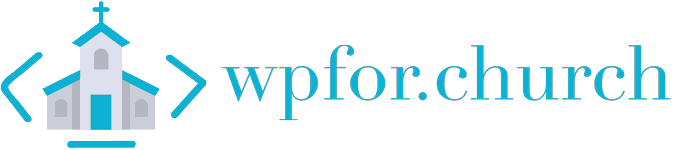Image Optimization
-
Free should work for most.
-
Free
-
Free
Image optimization boils down to file size and dimensions which means compression and resizing are crucial. Shortpixel handles both. That's why it's my go to. For file size try to keep large background (BG) images under 200KB and other photos under 75KB.
For dimensions try to keep BG images under 1500px (I do 1200px) and try your best to size other images to the size you want them to display on desktop. This keeps them from being scaled during the page load, thus decreasing load time.
Though you can only set one dimension size in ShortPixel and Resize, you can use the built in edit media function in WordPress to scale/crop your images to the proper size.
Caching
-
$39/yr
-
Free
I put caching into Image Optimization because caching plugins can also dictate how a page loads. My go to is WP Rocket's lazy loading setting for images.
Basically it defers loading of images (and videos) until they are needed. An image at the very bottom of the page doesn't need to load with everything else. Lazy Loading decreases your page load times, especially on an image heavy page.