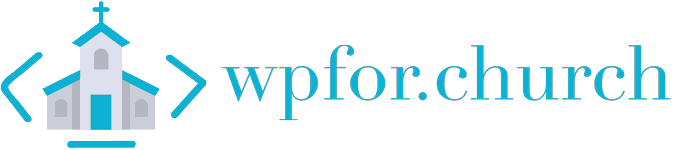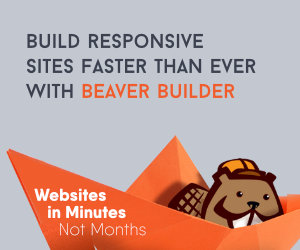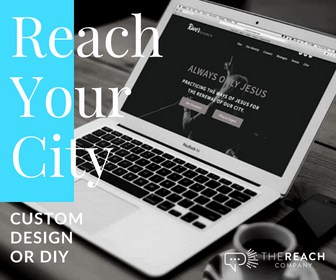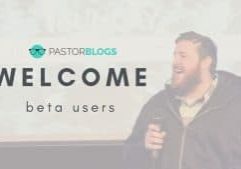Changing your login logo is not a HUGE deal, but it can be a nice little bit of customization for your brand. I am a big fan on brand continuity, and this is a little step towards a seamless brand for all the staff/volunteers that use your website on a regular.
Are there plugins to do stuff like this? For sure! But, if we aren’t careful we can fill up our plugins list with little plugins that change little things when all you had to do was copy a bit of script and replace a little thing. Replacing your logo in WordPress, in my opinion, is definitely one of those things that doesn’t need to be handled through another plugin.
Another little thing you might not know is that the login logo is linked to th WordPress site by default, so the snippet below sets it to go to your site’s homepage instead of WordPress HQ.
In this simple tutorial I’m going to provide you with a little script I use to tweak the login photo. Now, you can go crazy with some of it and completely change the login area. But, I’m a simple guy and just changing the logo and the url that it takes me to is enough for me.
Steps to Change Your WordPress Login and Logo URL
- Create a logo file that is 360px x 65px. No need to be more than 72dpi. I also recommend a PNG for transparency purposes.
- Upload that picture. I tend to create a folder in my child theme to house logos/pictures that I don’t want to get accidentally deleted, but you can definitely just add it to your media library from your WordPress dashboard.
- Copy the code below to your functions.php file. The quickest way to do that is to go to Appearance > Editor > Select functions.php on the right side. Please make sure you’re using a child theme here, or you’ll lose your changes whenever your theme updates. It’s always best to use a child theme anyway. No time like the present to start! It used to be “dangerous” to update the functions.php this way, but now WordPress checks your code for errors before it will let you save it. There are other ways to go about this, and plugins that house additions to your functions.php file, but for jobs like this I’d say this is the easiest route to go.
- Change out the # on line 6 with the location of your image. You can get that by going to where ever you have that image, right clicking, and clicking ‘copy image location.’ Should be something similar across all browsers. If you’d like you can delete everything up to the .com. What I mean is your address is probably something like https://wpfor.church/wp-content/uploads/2018/05/my-logo-file.png. You can just make it /wp-content/uploads/2018/05/my-logo-file.png instead.
- Change out ‘Site Name and Info’ on line 28. This text is what shows when you hover over your login logo. By default it’s set to say ‘Powered by WordPress.’
After you do all this, click ‘Save’ at the bottom, and you should be good to go. Logout and check! Messing with your functions.php file can be kinda daunting for newer users, or users that have used WordPress for a while but haven’t had a reason to really tweak anything in there.
I’d love to hear about any other ‘little changes’ like this you’d like to make to your admin areas. Let me know in the comments below.
Code to Change Your WordPress Login Logo
Hey guys! I am a church leadership and creative guy living in the Atlanta area with my awesome wife and two kiddos. I've worked on staff with a number of churches as well as traveled full time as a conference speaker. Now, I work full time at The Reach Company helping ministries and businesses tell their story and make an impact online.
Make Your Church Shine!
Our goal is to help church leaders and volunteers get the most out of their WordPress site. Join our mailing list to get all the new WordPress Tools & Tuts (and the occasional WordPress deal) right in your inbox!