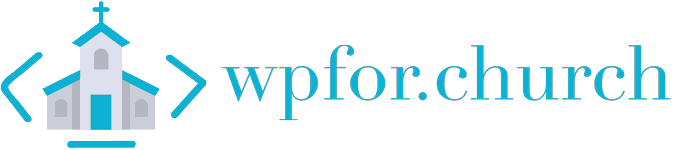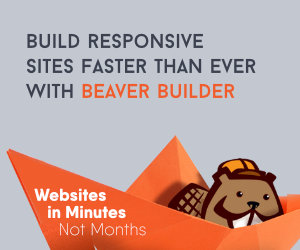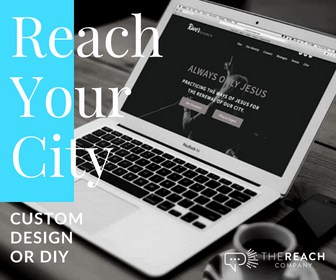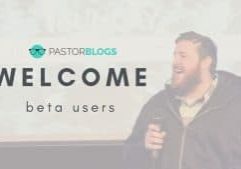I would venture to say you’re probably a volunteer using your own time to add sermons and other online media to your church’s website. If that’s the case I just want to warn you: WordPress based podcasting can be FULL of issues even though the plugin you use talks about how easy it is. 🙂
What is a Podcast?
Before we jump into creating one, let’s gain some basic clarity on what a podcast actually is.
A podcast is basically a ‘series’ of audio or video that lets listeners and viewers subscribe, listen and download content. At it’s simplest all you need is the audio file and an RSS feed to create a podcast. From here you submit your feed to a podcasting service like iTunes and it “shows up” in their podcast offerings.
Hosting Your Media
One of the things that KILLS a site quickly is hosting media files directly on the WordPress site…and who wouldn’t? I mean it makes sense when there is a whole area on your dashboard dedicated to media. That route seems logical!
What the average church volunteer doesn’t know is hosting your own audio files is going to destroy your site speed, bandwidth, and eat up hosting space + resources. The average WordPress site I build is in the neighborhood of 500mb. Your audio files for a podcast will surpass that in a few months!
In my opinion, the best route is to always use a third party to host your media.
Now, this is going to fall into three categories:
- A company that hosts your media and then you use your WordPress site to create the Podcast RSS feed with a Podcast plugin.
- A company that hosts your files, creates the podcast and you display them on your site via posts.
- A company hosts your files, creates the podcast and you display them on THEIR site via a link from yours.
Using Your Own Site to Podcast
If you want to use your site to submit the RSS feed I recommend Amazon S3 to host all your audio files. *Side Note: This is also a great place to store downloadable files/vids/documents that you link to or sell. There is a bit of learning curve to S3, but don’t let that scare you. It mostly boils down to Amazon using different terms than we usually do. For example, instead of ‘files’ they use ‘buckets.’ This is a great choice for a few reasons: 1) you’ll spend pennies a month of hosting these files. Literally. 2) it’s rock solid. As if having the word ‘Amazon’ in front of it wasn’t enough, these guys host the media for all of Netflix. If a few buh-buh-billion dollar companies trust it, you can too.
Once your audio is uploaded to S3, you need to display it on your site. From here you can use a plugin like Series Engine to display your sermons. You can also use a plugin like Sermon Manager or Church Theme Content, but unless you’re using one of their themes it becomes difficult for the average user to ‘make it look good’ out of the box. If you’re using a tool like Divi, check out Churchly. They’ve fully integrated the church theme content plugin into Divi and they are tops. No lie, this is a great tool for churches that use Divi.
After you’ve created your sermon library you need to ‘submit’ your RSS feed to iTunes. Each of these plugins has a dedicated area to get the correct feed and allow you to add a podcast description + artwork. After you get the feed, submitting it is easy peasy. Open iTunes and go to the podcast store. On the right, below the featured podcast section, there is a menu with helpful links. Find the one that says ‘submit a podcast‘ and paste in your link. It may take a few days to show, but you should get an email from Apple soon after saying they got it.
Example of a site using Amazon S3 + Series Engine: The Oaks Church
Example of a site using Churchly: Exodus Church
Use a Third Party to Podcast & Display on Your Site
While I like plugins that have this functionality, I always suggest creating a podcast through a dedicated podcast service. The three I find myself recommending the most are Soundcloud Pro, Lisbyn, and Buzzsprout.
Many of you have probably only heard of Soundcloud. I doubt you thought ‘that’s where I wanna host my church’s podcast.’ I promise, it is not just for Chance the Rapper and garage bands anymore guys. It’s a podcasting heavyweight!
Each of these premium services allows you to upload/host your media and create a podcast. While each of these have different pricing structures and upload limits, you can do all you need to for under $15 a month. While this takes care of the podcast portion, we still need to display the podcast on our WordPress site. There are two options for this: 1) Display all of your messages on one page and 2) Make each message a operate post.
Display all messages.
Each of these services lets you ’embed’ a player that displays all your sermons on a page.
The advantage is that this is simple and, if you are embedding a player that displays all episodes it should update automatically on your site when you add the episode and you don’t even need to touch the sermon area on you WordPress site after adding the player one time.
While this is the simplest and is easily the most automated, I don’t recommend it because it means posts aren’t being created on your site. Google “looks” at content creation when determining its ranking, which means if you just add your messages to one page Google won’t see it as creating content. The second method is making each sermon it’s own post.
Every Sermon Is a Post
As I said, Google takes content creation into account when determining your search rankings. If you create a post for each sermon Google sees that new posts are being added each week as you make a post for sermon media.
The plugins I mentioned before (sermon manager, series engine, church theme content) can be used to display your messages without creating the podcast, but my preferred method if we are using a third party to podcast is to display a church podcast is to create a ‘custom post type.’ Think of it this way; your blog posts are a ‘post type’ for blog content that you write. You can use a plugin like Custom Post Type UI to create sermon posts that are a ‘post type’ for sermon content people watch or listen to. After activating the plugin, just create a post type called ‘sermons’ and create a sermon post just like you would a blog post.
Each of these podcasting solutions comes with embed codes or dedicated players that you can use to display your sermon content in the post itself. Buzzsprout also has a wordpress plugin that connect to your account and making displaying it that much easier. Hit ‘publish’ and your sermon is now displayed on your site.
A last ‘design touch’ you could consider is using a tool like Smart Podcast Player to display your podcast on your site. There are many church sites that host and create their podcasts using one of the companies above that trust the SPP to make it look awesome on their site.
Organization using Lisbyn + Smart Podcast Player : Carey Neiuwhof
Church using Buzzsprout on one page: River City Church
Church using Buzzsprout with messages as posts: Soma Church
Organization using Soundcloud + Smart Podcast Player: Assn. of Christian Nonprofits
Use a Third Party to Podcast and Display Your Podcast
A growing trend among many companies is to offer services that allow you to create a secondary site and then brand that site for brand continuity. For example, thousands of churches are using the Church Online Platform to stream their services and people that watch their services may not even know they’ve left the main site!
You can use companies like Subsplash, Soundcloud and Buzzsprout to create your podcast and then display it in a sleek way on THEIR site. So instead of your Messages link going to something like www.yoursite.com/messages it goes to www.subsplashcom/yourchurchname.
My hands down favorite is Subsplash. It feels like a genuine extension of your site, organizes sermons by series, and plays very well with video if you want to go beyond audio.
Church using Buzzsprout Audio: Christ Community Church
Church Using Soundcloud Audio: Christ Central Church
Church Using Subspash Audio: Discover Life Church
Church Using Subsplash for Video: Piedmont Chapel
Take Away:
At the end of the day, you always have to choose a solution that is going to fit your church’s needs, your volunteer/staff capacity, and your budget (even though all of these can be had for between $5-$20 monthly).
Whatever ‘stack’ you use should be easy for the person you have creating the content. Here are my overall suggested stacks for each of our three options:
Using your own site to podcast:
Amazon S3 + Series Engine
Using your own site to podcast WITH a dedicated theme:
Amazon S3 + Church Theme Content Plugin + Maranatha Theme
Creating a Podcast and Making Every Sermon a Post:
Buzzsprout + Custom Post Types UI + Buzzsprout Player/Plugin
Create a Podcast and Link to Third Party Site
Subsplash, all the way.
I hope this overview of creating a church podcast has been super helpful, gives you a bit to chew on and empowers you to take your next steps! I would love to help answer any questions you have, see the podcast you have have created and get ideas for more podcasting with wordpress posts. Share in the comments!
Hey guys! I am a church leadership and creative guy living in the Atlanta area with my awesome wife and two kiddos. I've worked on staff with a number of churches as well as traveled full time as a conference speaker. Now, I work full time at The Reach Company helping ministries and businesses tell their story and make an impact online.
Make Your Church Shine!
Our goal is to help church leaders and volunteers get the most out of their WordPress site. Join our mailing list to get all the new WordPress Tools & Tuts (and the occasional WordPress deal) right in your inbox!